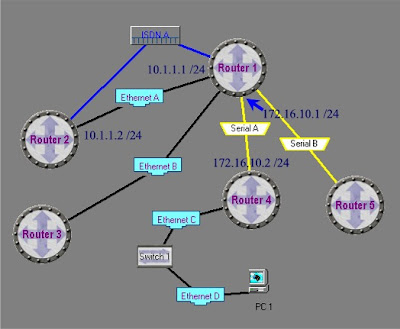- Jaringan traffic flow dan pengaruh desain keamanan manajemen jaringan computer.
- Access lists mengijinkan atau menolak pernyataan bahwa filter traffic dapat ke segmen jaringan dan dari segmen jaringan berdasarkan pada:
- Alamat sumber
- Alamat tujuan
- Tipe protocol
- Dan nomor port dari paket.
Access list adalah pengelompokan paket berdasarkan kategori. Access list bisa sangat membantu ketika membutuhkan pengontrolan dalam lalu lintas network. access list menjadi tool pilihan untuk pengambilan keputusan pada situasi ini.
Penggunaan access list yang paling umum dan paling mudah untuk dimengerti adalah penyaringan paket yang tidak diinginkan ketika mengimplementasikan kebijakan keamanan.
Sebagai contoh kita dapat mengatur access list untuk membuat keputusan yang sangat spesifik tentang peraturan pola lalu lintas sehingga access list hanya memperbolehkan host tertentu mengakses sumber daya WWW sementara yang lainnya ditolak. Dengan kombinasi access list yang benar, network manajer mempunyai kekuasaan untuk memaksa hamper semua kebijakan keamananyang bisa mereka ciptakan.
Access list juga bisa digunakan pada situasi lain yang tidak harus meliputi penolakan paket. Sebagai contoh access list digunakan untuk mengontrol network mana yang akan atau tidak dinyatakan oleh protocol dynamic routing. Konfigurasikan access list dengan cara yang sama. Perbedaannya disibni hanyalah bagaimana menerapkannya ke protocol routing dan bukan ke interface. Kita juga bisa menggunakan access list untuk mngkategorikan pakt atau antrian /layanan QOS, dan mengontrol tipe lalu lintas data nama yang akan mengaktifkan link ISDN.
Membuat access list sangat mirip dengan statement pada programming if – then jika sebuah kondisi terpenuhi maka aksi yang diberikan akan dijalankantidak terpenuhi, tidak ada yang terjadi dan statemen berikutnya akan dievaluasi. Statement ACL pada dasarnaya dalah paket filter dimana paket dibandingkan, dimana paket dikategorikan dan dimana suatu tindakan terhadap paket dilakukan.
List(daftar) yang telah dibuat bisa diterpakan baik kepada lalulintas inbound maupun outbound pada interface mana saja. Menerapkan ACL menyebabkan router menganalisa setiap paket arah spesifik yang melalui interface tersebut dan mengmbil tindakan yang sesuai.
Ketika paket dibandingkan dengan ACL, terdapat beberapa peraturan (rule) penting yang diikuti:
- Paket selalu dibandingkan dengan setiap baris dari ACL secara berurutan, sebagai contoh paket dibandingkan dengan baris pertama dari ACL, kemudian baris kedua, ketiga, dan seterusnya.
- Paket hanya dibandingkan baris-baris ACL sampai terjadi kecocokan. Ketika paket cocok dengan kondisi pada baris ACL, paket akan ditindaklanjuti dan tidak ada lagi kelanjutan perbandingan.
- Terdapat statement “tolak” yang tersembunyi (impilicit deny) pada setiap akhir baris ACL, ini artinya bila suatu paket tidak cocok dengan semua baris kondisi pada ACL, paket tersebut akan ditolak



Jenis ACL
- Standard ACL
Standard ACL hanya menggunakan alamat sumber IP di dalam paket IP sebagai kondisi yang ditest. Semua keputusan dibuat berdasarkan alamat IP sumber. Ini artinya, standard ACL pada dasarnya melewatkan atau menolak seluruh paket protocol. ACL ini tidak membedakan tipe dari lalu lintas IP seperti WWW, telnet, UDP, DSP.
- Extended ACL
Extended ACL bisa mengevalusai banyak field lain pada header layer 3 dan layer 4 pada paket IP. ACL ini bisa mengevaluasi alamat IP sumber dan tujuan, field protocol pada header network layer dan nomor port pada header transport layer. Ini memberikan extended ACL kemampuan untuk membuat keputusan-keputusan lebih spesifik ketika mengontrol lalu lintas.
Jenis Lalu Lintas ACL
- Inbound ACL
Ketika sebauah ACL diterapkan pada paket inbound di sebuah interface, paket tersebut diproses melalui ACL sebelum di-route ke outbound interface. Setiap paket yang ditolak tidak bisa di-route karena paket ini diabaikan sebelum proses routing diabaikan.
- Outbond ACL
Ketika sebuah ACL diterapkan pada paket outbound pada sebuah interface, paket tersebut di-route ke outbound interface dan diproses melalui ACL malalui antrian.
Panduan Umum ACL
Terdapat beberapa panduan umum ACL yang seharusnya diikuti ketika membuat dan mengimplementasikan ACL pada router :
- Hanya bisa menerapkan satu ACL untuk setiap interface, setiap protocol dan setiap arah. Artinya bahwa ketika membuat ACL IP, hanya bisa membuat sebuah inbound ACL dan satu Outbound ACL untuk setiap interface.
- Organisasikan ACL sehingga test yang lebih spesifik diletakkan pada bagian atas ACL
- Setiap kali terjadi penambahan entry baru pada ACL, entry tersebut akan diletakkan pada bagian bawah ACL. Sangat disarankan menggunakan text editor dalam menggunakan ACL
- Tidak bisa membuang satu baris dari ACL. Jika kita mencoba demikian, kita akan membuang seluruh ACL. Sangat baik untuk mengcopy ACL ke text editor sebelum mencoba mengubah list tersebut.
- Wildcard Masking
Wildcard masking digunakan bersama ACL untuk menentukan host tunggal, sebuah jaringan atau range tertentu dari sebuah atau banyak network. Untuk mengerti tentang wildcard, kita perlu mengerti tentang blok size yang digunkan untuk menentukan range alamat. Beberapa blok size yang berbeda adalah 4, 8, 16, 32, 64.
Ketika kita perlu menentukan range alamat, kita memilih blok size selanjutnya yang terbesar sesuai kebutuhan. Sebagai contoh, jika kita perlu menentukan 34 network, kita memerlukan blok size 64. jika kita ingin menentukan 18 host, kita memerlukan blok size 32. jiak kita perlu menunjuk 2 network, maka blok size 4 bisa digunakan. Wildcard digunakan dengan alamat host atau network untuk memberitahukan kepada router untuk difilter.
Untuk menentukan sebuah host, alamat akan tampak seperti berikut 172.16.30.5 0.0.0.0 keempat 0 mewakili setiap oktet pada alamat. Dimanapun terdapat 0, artinya oktet pada alamat tersebut harus persis sama. Untuk menentukan bahwa sebuah oktet bisa bernilai apa saja, angka yang digunakan adalah 255. sebagai contoh, berikut ini adalah subnet /24 dispesifikasikan dengan wildcard: 172.16.30.0 0.0.255 ini memberitahukan pada router untuk menentukan 3 oktet secara tepat, tapi oktet ke-4 bisa bernilai apa saja.
Standard Access List
Standard IP ACL memfilter lalu lintas network dengan menguji alamat sumber IP didalam paket. Kita membuat standard IP ACL dengan menggunakan nomor ACL 1-99 atau 1300-1999(expanded range).Tipe ACL pada ummnya dibedakan berdasarkan nomor yang digunakan ketika ACL dibuat, router akan mengetahui tipe syntax yang diharapkan untuk memesukkan daftar.
Dengan menggunakan nomor 1-99 atau 1300-1999, kita memberitahukan kepada router bahwa kita ingin membuat IPACL, jadi router akan mengharapkan syntax yang hana menspesifikasikan alamat sumber IP pada baris pengujian.
Banyak range nomor ACL pada contoh dibawah ini yang bisa kita gunakan untuk memfilter lalu lintas pada jaringan kita (protocol yang bisa kita terapkan ACL bisa tergantung pada versi IOS kita) :
Contoh Standard ACL
Standard ACL untuk menghentikan user tertentu mendapatkan akses ke LAN Department Finance.
Pada gambar, router mempunyai 3 koneksi LAN dan 1 koneksi WAN ke internet. User pada LAN Sales tidak boleh mempunyai akses ke LAN finance, tapi mereka boleh mengakses internet dan Department Marketing.
LAN Marketing perlu mengakses LAN Finance untuk layanan aplikasi
Pada router yang digambar, standard IP ACL berikut dikonfigurasi :
Lab_A#config t
Lab_A(config)#access -list 10 deny 172.16.40.0 0.0.0.255
Lab_A(config)#access-list 10 permit any
Sangatlah penting untuk diketahui bahwa perintah any sama halnya dengan menggunakan wildcard masking berikut :
Lab_A(config)#access-list 10 permit 0.0.0.0 255.255.255.255
Karena wildcard mask menyatakan bahwa tidak ada oktet yang diperiksa, setiap alamat akan sesuai dengan kondisi test. Jadi fungsi ini sama dengan penggunaan kata any. Saat ini, ACL dikonfigurasi untuk menolak alamat sumber dari LAN sales yang mengakses LAN finance, dan memperbolehkan dari akses yang lain. Tetapi untuk diingat, tidak ada tindakan yang diambil sampai akses list diterapkan pada arah yang spesifik. Tetapi dimana ACL ini seharusnya ditempatkan? Jika kita menempatkannya pada E0, kita mungkin akan mematikan juga interface Ethernet karena semua peralatan LAN Sales akan ditolak akses ke semua network yang terhubung ke router.
Tempat terbaik untuk menerapkan ACL ini adalah pada E1 sebagai outbound list:
Lab_A(config)#Int E1
Lab_A(config-if)#ip access-group 10 out
Ini menghentikan secara tuntas lalu lintas 172.16.40.0 keluar dari Ethernet 1. Ini tidak ada pengarujnya terhadap host dari LAN Sales yang mengakses LAN marketing dan internet, karena lalu lintas ke tujuan tersebut tidak melalui interface E1. Setiap paket yang mencoba keluar dari E1 harus melalui ACL terlebih dahulu. JIka terdapat inbound lit yang ditempatkan pada E0, maka setiap paket yang mancoba masuk ke interface E0 akan harus melalui ACL terlebih dahulu sebelum di route ke interface keluar.
Keistimewaan Standard Access List
Software Cisco IOS dapat memprovide pesan logging tentang paket – paket. Yang diijinkan atau ditolak oleh standard IP access list. Itulah sebabnya beberapa paket dapat cocok dengan access list.yang disebabkan oleh informasi pesan logging.tentang paket yang telah dikirimkan ke console. Level dari pesan logging ke console yang dikendalikan oleh perintah logging console.Kemampuan ini hanya terdapet pada extended IP access lists.
Triggers paket pertama access list menyebabkan logging message yang benar, dan paket – paket berikutnya yang dikunpulkan lebih dari interval 5-menit sebelum ditampilkan. Pesan logging meliputi nomor access list, apakah paket tersebut diterima atau ditolak, alamat IP sumber dari paket dan nomor asal paket yang diterima sumber atau ditolak dalam interval 5 menit.
KEUNTUNGAN
Kita dapat memantau berapa banyak paket yang diijinkan atau ditolak oleh access list khusus termasuk alamat tujuan setiap paket.
Membuat Standard Access List Menggunakan Nomor
Untuk membuat nomor standard access list dan menerima pesan logging, ditampilkan dalam mode global konfigurasi, sebagai berikut :
Membuat Standard Access List Menggunakan Nama
Untuk membuat nama standard access list dan menerima pesan logging, berikut adalah permulaan dalam mode global konfigurasi.
Untuk mendefinisikan standard IP access list dengan nomor, menggunakan standard version dari acess-list ration untuk memindahkan sebuah standard access list, maka digunakan perintah berikut :
access-list access-list-number {deny permit} source [source-wildcard] [log] no access-list access-list-number

Extended ACL
Extended ACL bisa mengevaluasi banyak field lain pada header layer 3 dan layer 4 pada paket IP. ACL ini bisa mengevaluasi IP sumber dan tujuan, field protocol dalam network header Network Layer dan nomor port pada Transport Layer. Ini memberikan extended ACL kemampuan untuk membuat keputusan – keputusan lebih spesifik ketika mengontrol lalu lintas.
Pada contoh Standard ACL, perhatikan bagaimana kita harus memblok semua akses dari LAN Sales ke Department Finance. Bagaimana jika untuk urusan keamanan, kita membutuhkan Sales mendapatkan akses ke server tertentu pada LAN Finance tapi tidak ke layanan network lainnya ? Dengan standard IP ACl, kita tidak memperbolehkan user mendapat satu layanan sementara tidak untuk yang lainnya. Dengan kata lain, ketika kita membutuhkan membuat keputusan berdasarkan alamat sumber dan tujuan, standard ACL tidak memperbolehkan kita melakukannya karena ACL ini hanya mambuta kaputusan berdasrkan alamat sumber. Tetapi extended ACl akan membantu kita karena extended ACL memperbolehkan kita menentukan alamat sumber dan tujuan serta protocol dan nomor port yang mengidentfikasikan protocol upper layer atau aplikasi. Dengan menggunakan extended ACL kita bisa secara efisien memperbolehkan user mengakses ke fisik LAN dan menghentikan host tertentu atau bahkan layanan tertentu pada host tertentu.

Contoh Extended Access List
Layanan lain pada host ini dan host lainnya bisa diakses oleh departertmen seles dan marketing. Berikut adalah access list yang dibuat:
Lab_A#config t
Lab_A(config)#access-list 110 deny tcp any host 172.16.30.5 eq 21
Lab_A(config)#access-list 110 deny tcp any host 172.16.30.5 eq 23
Lab_A(config)#access-list 110 permit ip any any
Access list 110 memberitahukan ke router bahwa anda membuat Extended IP Access List. TCP adalah field procol pada heather layer network. Jika pada list tidak terdapat TCP disini, anda tidak bisa menyaring berdasarkan nomor port 21 dan 23 seperti yang diperlihatkan pada contoh (yaitu FTP dan Telnet dan keduanya menggunakan TCP untuk layanan conection - oriented). Perintah any disini adalah sumber, yang berarti semua alamat IP dan host adalah alamat IP tujuan. Setelah list dibuat, maka selanjutnya perlu diterapkan pada outbound interface ethernet 1.

- Hukum Access List
- Daftar aplikasi router secara berurutan menunjukan apa yang ditulis ke daalm router.
- Daftar aplikasi router untuk paket yang berurutan.
- Packet akan diproses jika cocok dan berdasarkan criteria access list termasuk pernyataan access list.
- Implicit deny any
- Semua paket yang tidak memenuhi syarat dari acces list akan di blok oleh perintah permit any yang digunakan pada akhir list.
- Hanya satu list, per protocol, per perintah yang dapat diaplikasikan pada interface.
- Kita tidak dapat memindahkan satu baris dari access list.
- Access list akan efektif segera setelah diaplikasikan.
Deskripsi Syntax
Beberapa bentuk fungsi access Lists dengan cisco router, meliputi
- Implementasi keamanan prosedur access
- Seperti [ada protocol firewall